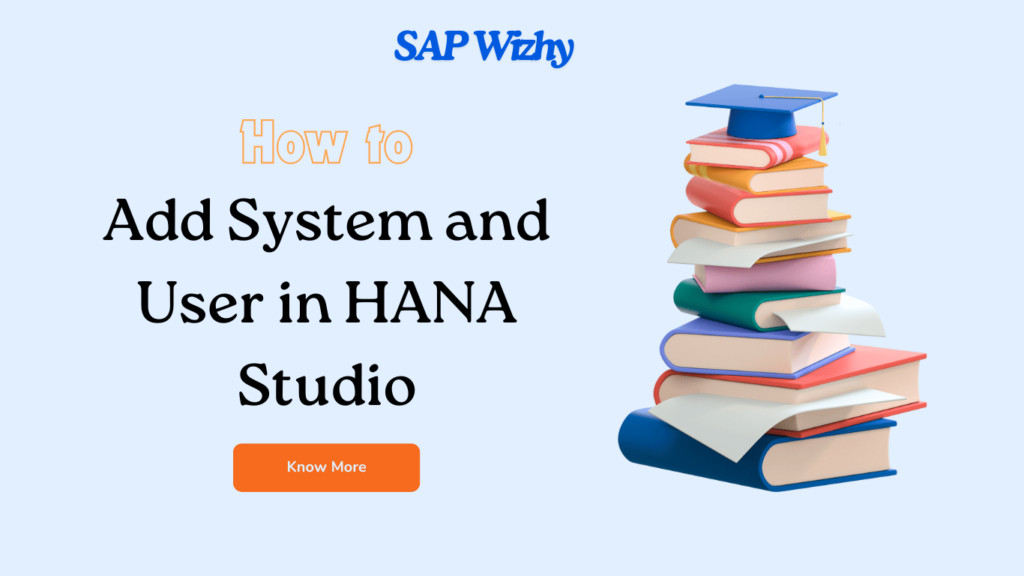We have two ways by which we can add System and user in SAP HANA Studio. Lets explore.
Method -1
If we already have an landscape xml file which contains all system details, then you can use automatic way to import all system details and users in HANA Studio.
Open HANA Studio and then click
File –> Import –> SAP HANA –> Landscape –> Upload your xml
Don’t forget to check HANA HSR questions
Method -2
If we don’t have have an xml file, then manually we need to add each system as mentioned below:
Right click on left side of HANA Studio –> New Folder –> Provide Folder Name –> Click on Finish
Now we need to add system in the folder.
Click on folder –> Add System –> Enter System Details like Host Name (or IP Address), HANA DB Instance Number, Description (or System Name)
Select Mode as Multiple container –> Select System/ Tenant Database –> Click Next
In next screen click Authenticate by database user –> Make sure you select the checkbox “Store user name and password” if you want to store the password.
Enable SAP start service connections –> Click Finish
Now you can see system is added with particular user ID.
For more details check help.sap doc
Happy Learning